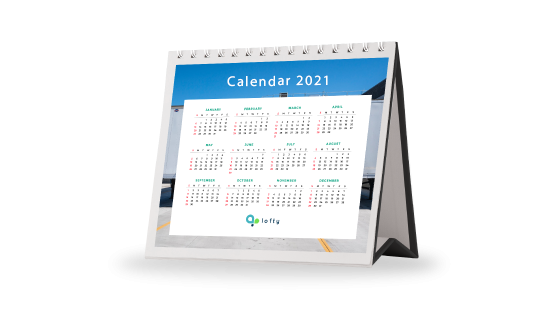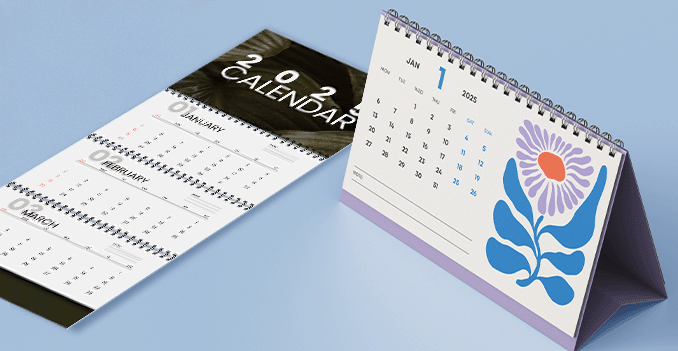 Discover the perfect blend of style and function with our A5 portrait table calendar. Compact yet spacious, this format offers ample room for stunning visuals and clear, easy-to-read dates—all in a size that fits neatly on any desk or tabletop. The upright portrait orientation provides a clean, vertical layout ideal for showcasing beautiful images month by month, while keeping your schedule visible at a glance. Whether for personal use or as a thoughtful gift, our A5 table calendar brings a touch of organization and elegance to any space.
Discover the perfect blend of style and function with our A5 portrait table calendar. Compact yet spacious, this format offers ample room for stunning visuals and clear, easy-to-read dates—all in a size that fits neatly on any desk or tabletop. The upright portrait orientation provides a clean, vertical layout ideal for showcasing beautiful images month by month, while keeping your schedule visible at a glance. Whether for personal use or as a thoughtful gift, our A5 table calendar brings a touch of organization and elegance to any space. Ensuring each beautiful image is displayed with elegance the Table Calendar.
How to choose the perfect fit?
If you have a design, verify its dimensions using Adobe Acrobat's 'Check Document Property' function; discover more details here. Don't have a design yet? Utilize our templates tailored for the specified sizes.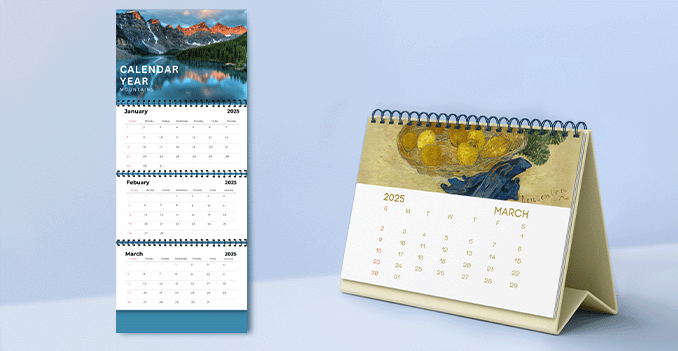 Maximize visual impact with full-color, double sided printing.
Maximize visual impact with full-color, double sided printing.Bring your calendar to life with full-color printing.
Elevate your table calendar with vibrant, full-color printing on front and back sides of each page. This premium feature allows for a more dynamic and engaging design—perfect for showcasing stunning imagery on one side and clear, organized calendar layouts on the other. Whether it's highlighting beautiful visuals, brand elements, or extra space for notes and promotions, double-sided printing maximizes functionality without sacrificing style. With rich colors and crisp detail on every page, your calendar will stand out from every angle. Discover a paper materials, each designed to meet your unique needs and preferences.
Discover a paper materials, each designed to meet your unique needs and preferences.Which paper weight should you choose?
We offer three high-quality paper materials to enhance the look and feel of your table calendar: 210g and 310g art card, and 250g ivory card. Both art card options feature a smooth, coated surface that delivers vibrant colors and sharp image detail. The 210g art card provides a lightweight yet durable finish, while the 310g version offers a thicker, more luxurious feel for a premium touch. Our 250g ivory card adds an elegant, uncoated texture with a soft, natural tone—perfect for a refined and timeless presentation. Each option is carefully selected to ensure your calendar is not only visually striking but also built to last throughout the year. Less is more: The perfect page count for Table Calendars.
Less is more: The perfect page count for Table Calendars.Why are table calendars typically limited to 16 or 28 pages?
Table calendars are most commonly produced with 16 or 28 pages to ensure the best balance between functionality, stability, and cost-efficiency. These page counts are ideal for standard calendar formats—such as 12 months plus covers, or additional pages for notes, ads, or photos—without making the calendar too bulky or unstable when standing. More than 28 pages can cause the calendar to lean or topple over, while fewer pages may limit space for design and usability. Choosing 16 or 28 pages keeps the calendar practical, visually appealing, and structurally sound for everyday use on desks and tabletops.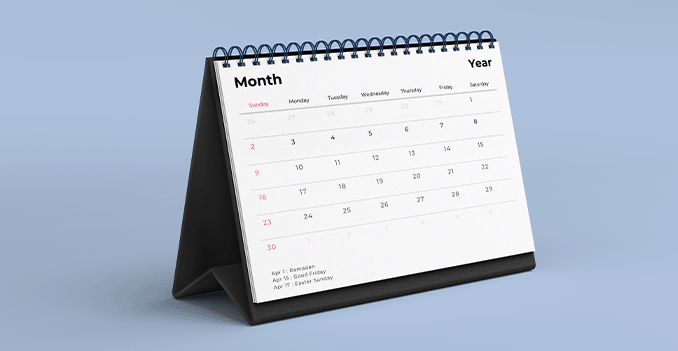 The finishing touch: A black stand that completes the look.
The finishing touch: A black stand that completes the look.Wondering a black stand is the finishing touch for table calendars?
A black stand is the preferred finishing choice for table calendars because it provides a clean, elegant, and professional look that complements any design. Its neutral tone ensures that the focus stays on the calendar content—whether it's vibrant images, branding, or important dates—without clashing with the colors or layout. Beyond aesthetics, black stands also help conceal dust, smudges, or wear over time, keeping the calendar looking sharp and presentable throughout the year. Durable and stylish, a black stand adds a polished finish that enhances both the form and function of your table calendar.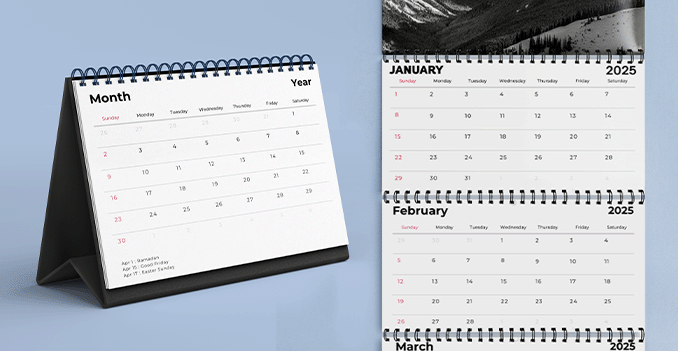 Choose black or white wire-o binding to give your table calendar a polished, professional touch.
Choose black or white wire-o binding to give your table calendar a polished, professional touch.Wondering how to choose perfect bookbinding for your calendar?
Experience our durable wire-o bookbinding in both black and white color options to perfectly match your table calendar’s design. This binding style allows for easy page flipping and a stable, upright display, while adding a clean, professional look that complements any layout.Choose a Quantity & Delivery Date