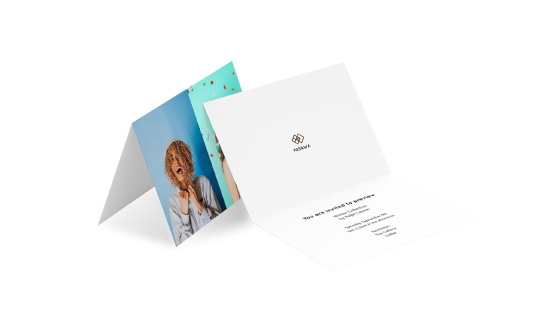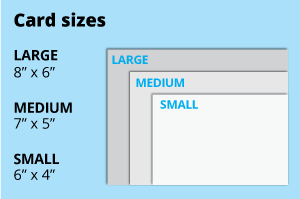 For tfolded greeting cards, choose from the popular 4x6, 5x7 or 6x8 inch dimensions, ideal for standard envelopes. Opt for a larger size for bigger artwork or create a custom size with ease.
For tfolded greeting cards, choose from the popular 4x6, 5x7 or 6x8 inch dimensions, ideal for standard envelopes. Opt for a larger size for bigger artwork or create a custom size with ease.How to choose the right size?
postcard "If you have an artwork, check the size using Adobe Acrobat's 'Check Document Property' feature; find more info here If you do not have an Artwork file ready, feel free to use any one of the templates provided for the standard sizes. "Should I use inches or cm?
Our standard unit is inches; feel free to convert your artwork from different units. Select single or double-sided printing for your product.
Select single or double-sided printing for your product.How to choose your option?
For single-sided printing, choose if the second page is blank. Opt for double-sided printing if both sides have content, including the page with lines as artwork.What's more popular?
For a popular choice, opt for printing on both sides, to print lines to provide a written area. Unsure? Refer to our backside printing sample artwork. Our materials highlight the natural texture of the paper on one side, perfect for a personalized touch.
Our materials highlight the natural texture of the paper on one side, perfect for a personalized touch.Curious about the difference between the variety of papers that we offer?
Opt for the sturdier 260g Art Card for a premium feel, or choose the more economical 157g Art Paper. Similarly, when considering 300g Beyond Paper and 310g Art Card, select the 310g Art Card for its robust quality, or go for the sustainable option of 300g Beyond Paper. Discover our range of finishing options, tailored to elevate your designs to the next level.
Discover our range of finishing options, tailored to elevate your designs to the next level.Wondering how to choose the perfect finishing touch for your project?
Opt for matte lamination on both sides for a sleek, non-reflective surface that exudes sophistication, or select glossy lamination on both sides for a vibrant, high-shine finish that commands attention. For added depth and visual interest, consider matte lamination on both sides with spot varnish on the front only, ideal for highlighting specific elements of your design.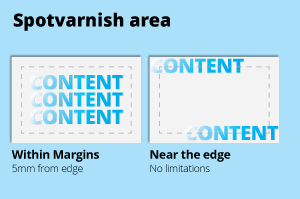 Use this option when you want to draw attention to specific details, such as logos, text, or images, without covering the entire surface.
Use this option when you want to draw attention to specific details, such as logos, text, or images, without covering the entire surface.How to choose which finishing is suitable for you?
Spot varnish near the edge for spot varnish effect that stretches to the edge while within margin on for specific spots on your artwork that you wish to highlight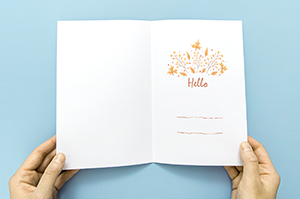 Discover our single-fold options, designed to enhance the presentation of your designs.
Discover our single-fold options, designed to enhance the presentation of your designs.Wondering how this folding style can elevate your project?
Opting for a single-fold horizontal layout adds a touch of elegance and simplicity, making it perfect for invitations, menus, or promotional materials. Whether you're showcasing captivating imagery or conveying important information, this folding style provides a clean and organized presentation that leaves a lasting impression on your audience.Choose a Quantity & Delivery Date
Please select the price below to see the cutoff time. | |||||
| Quantities | Get It By Thu, 5 Dec | Get It By Mon, 9 Dec | Get It By Tue, 10 Dec | Get It By Wed, 11 Dec | Get It By Thu, 12 Dec |
| 50 pcs | |||||
| 100 pcs | |||||
| 200 pcs | |||||
| 300 pcs | |||||
| 500 pcs | |||||
| 1,000 pcs | |||||
Can't find the quantity you're looking for? You can add a custom quantity you want Set Custom Quantity | |||||