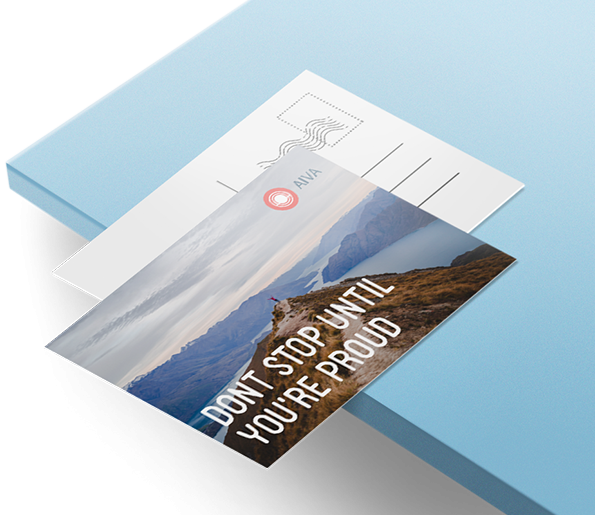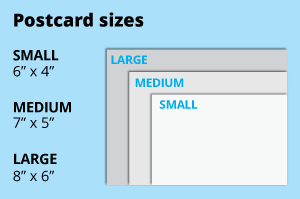 Choose from popular 4x6 or 5x7 inch postcards, ideal for standard envelopes. Opt for a larger size for bigger artwork or create a custom size with ease.
Choose from popular 4x6 or 5x7 inch postcards, ideal for standard envelopes. Opt for a larger size for bigger artwork or create a custom size with ease.How to choose your size?
If you have an artwork, check the size using Adobe Acrobat's 'Check Document Property' feature; find more info here Select single or double-sided printing for your product.
Select single or double-sided printing for your product.How to choose your option?
For single-sided printing, choose if the second page is blank. Opt for double-sided printing if both sides have content, including the page with lines as artwork.What's more popular?
For a popular choice, opt for printing on both sides, to print lines to provide a written area. Unsure? Refer to our backside printing sample artwork. Our materials feature a synthetic coating on one side. The uncoated side exposes the raw paper texture, perfect for writing.
Our materials feature a synthetic coating on one side. The uncoated side exposes the raw paper texture, perfect for writing.What is the difference between a 270g Art Card and 300g Art Card?
Choose 300g Art Card for a sturdy premium feel, or opt for the more economical 270g Art Card. Wide selection of synthetic finishes is offered to elevate your product.
Wide selection of synthetic finishes is offered to elevate your product.How to choose which finishing is suitable for you?
Matte lamination offers a smooth, non-glossy feel, while glossy lamination provides a shiny finish.Why front only?
We provide lamination on the front only since the laminated side is not writable.Choose a Quantity & Delivery Date