
4.6/5
418 reviews
 Low Prices Guaranteed
Low Prices Guaranteed Design Services
Design Services Fast & On-Time Delivery
Fast & On-Time Delivery Credit Terms Available
Credit Terms AvailableFree Delivery We offer 48-hours delivery for most of Malaysia
Focus on Growing Your Business, and leave the details to us!
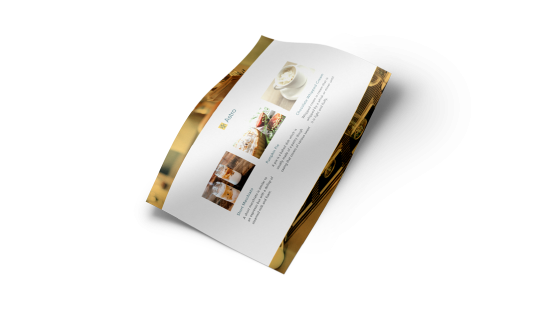
Print n
- Information
- Artwork Preparation
- Templates
- FAQ
Benefits of Paper Placemats
Create Fun Messages And Activities
Promote Your Latest Deals
Reinforce Your Brand’s Message
Paper Placemats are a popular choice for restaurants, bars and cafes. Managers use this as a way to keep their customers engaged when they are waiting for their food. Use it to print fun messages and activities that keeps your diners entertained (particularly useful for children if you include games or colouring-in). Paper Placemats Are great for reinforcing your brand, and they rarely go unnoticed.
Create a personalised design to enhance your message and catch your customers attention. Order today and receive free and fast delivery to your doorstep.
Please follow our artwork preparation guidelines to ensure that your artwork file is set up correctly.
-
1. Add 3 mm of bleed
During the production of paper products, slight cutting imperfections are to be expected - cutting can be off by a couple of millimeters from the cutting line. To allow leeway for such imperfections, you should add 3 mm of bleed on all edges of your artwork. Make sure all colors, background pictures, and elements extend to the edge of the bleed area, to avoid the appearance of white borders on certain edges after cutting. Learn more how to set up the bleed here.
-
2. Keep your content within a 3 mm safety margin
To ensure that no important elements (text, graphics, images) get cut off from your paper product, make sure to keep such elements at least 3 mm away from the edge of your finished product dimensions. Click here to know how to set up 3 mm safety margin.
-
3. Fit your artwork to the printable area
Ensure that the artwork files that you upload are compatible with the printable area of the product that you wish to order. You can find details about printable area inside the product configurator by clicking on the images.
-
4. Use CMYK colour mode
Except for silkscreen and pad printing, files should be prepared in CMYK colour mode. Keep in mind that if the setup is wrong, colours on the finished product may differ from the file you sent. Here is how to set your artwork to CMYK colour mode in Adobe Illustrator.
-
5. Use an image resolution of at least 300 DPI
To avoid blurriness, use only images and graphics that have a resolution of 300 DPI or more at actual size. Before sending your files, make sure to embed your images into the file. Read more about how to check the resolution of your assets.
-
6. Use the right values for grey elements
When setting up grey elements, set the black color (K) to a percentage between 0 and 100, and keep all other colors (C, M, and Y) equal to 0%.
-
7. Use the right values for black elements
When setting up black text, thin lines and small elements, use pure black, (i.e. C = 0, M = 0, Y = 0, K = 100). Text, thin lines, and small elements in pure black color should be set to overprint to avoid white gaps around the text. It will give a solid edge to those elements.
-
8. Use maximum 2 colours for lines that are finer than 2 pt
If lines are 2 pt thick or less, use only 1 or 2 colours. 4 colours may be used for thicker lines.
-
9. Convert all fonts to outlines, or embed them in your file
To avoid issues with fonts when submitting your file(s), make sure to convert fonts to outlines, or to embed all fonts when saving to PDF.
-
10. Save and upload your artwork files as PDF/X-1a
The best format for submitting print-ready files is PDF, under the PDF/X-1a standard. Where possible, submit your files in PDF format. See why PDF/X-1a is the right format for printing.
-
11. Check for overprint
Make sure that no elements are set on overprint, unless you need them to be.
Our free templates provide you with all the information you need to correctly prepare your artwork files for printing. Simply download the template that matches your desired product configuration.
If you have any questions about the product and ordering process, please have a look at our Frequently Asked Questions (FAQ) Click here!. If can't find your question in our FAQ section, you can reach our friendly customer support on +603 7890 1347.
-
1. What is the fastest delivery for n?
The fastest delivery time for n is d. Please note that you have to submit your order before 11:00 AM (AEST). Late payment or upload of your artwork might further delay your order. If you select Online Proof or Digital Proof Print during the checkout process, the production will only begin after your approval.
-
2. Which production techniques are used?
Depending on the quantity that you order, we use either digital or offset printing. In any case, we rely on the most technologically advanced printing equipment to guarantee the highest printing quality for our business cards.
-
3. How will my product be delivered?
All of our products are delivered in a securely packed cardboard box.
-
4. I can't find what I'm looking for. Can I request a quote?
If you can't find what you need, please call our customer service team at the above-mentioned number to help you place an order. You can also request a quote from our customer service team for special product configurations that are not available on our website.
-
5. How can I upload my files?
If your artwork contains more than one page, you can either upload a single file which contains all pages, or upload separate files each containing one page. Your file(s) can be uploaded either before you checkout and pay, or after. Please note that uploading files late might result in a moved expected delivery date.
-
6. Which formats can I upload?
The best format for submitting print-ready files is PDF, under the PDF/X-1a standard. Learn how to save your artwork using PDF/X-1a standard in Adobe Illustrator. However, you can also upload your file in JPEG, PNG, PSD, EPS, TIFF or AI format for an additional fee of RM 25.00. Our graphic designers will then convert your file into a print-ready PDF file.
ggp in apac
contact us
- MY Gogoprint Sdn. Bhd.
Suite 2.03, Level 2, Wisma E & C,
No.2 Lorong Dungun Kiri,
Damansara Heights,
50490 Kuala Lumpur
Email: [email protected]
Phone: +603 7890 1347
WA: 6531593042
Mon - Fri, 9:00AM to 6:00PM Sat, 10:30AM to 3:00PM)
- MY Gogoprint Sdn. Bhd.
Suite 2.03, Level 2, Wisma E & C,
No.2 Lorong Dungun Kiri,
Damansara Heights,
50490 Kuala Lumpur
E-mail:Suite 2.03, Level 2, Wisma E & C,
No.2 Lorong Dungun Kiri,
Damansara Heights,
50490 Kuala Lumpur
Phone: +603 7890 1347
WA: 6531593042
Mon - Fri, 9:00AM to 6:00PM Sat, 10:30AM to 3:00PM)




© 2015-2024 All Rights Reserved by Gogoprint, Inc.











December 19, 2019
Your website