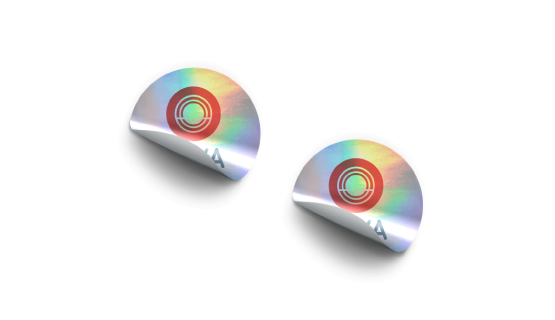Die cut stickers are custom-shaped adhesive labels that are precisely cut to the shape of the design, providing a clean and professional look. Need a larger canvas? Opt for a size that suits your design best, or effortlessly craft a custom dimension.
Die cut stickers are custom-shaped adhesive labels that are precisely cut to the shape of the design, providing a clean and professional look. Need a larger canvas? Opt for a size that suits your design best, or effortlessly craft a custom dimension.How to choose the perfect fit?
If you have an artwork, check the size using Adobe Acrobat's 'Check Document Property' feature; find more info here If you do not have an Artwork file ready, feel free to use any one of the templates provided for the standard sizes. We offer only single sided printing for this product.
We offer only single sided printing for this product.Why do we offer only one?
Because for stickers, we can only print on the non adhesive side of the material. Our Holographic Sticker Material is the ultimate choice for your sticker needs.
Our Holographic Sticker Material is the ultimate choice for your sticker needs.Why is this material best suited for this kind of stickers?
Holographic Sticker Material offers a stunning visual appeal with its vibrant, iridescent finish, making your stickers stand out from the crowd. Crafted with durability in mind, this material ensures long-lasting adhesion, even in outdoor environments. Plus, its versatile adhesive backing allows for easy application and removal without leaving residue behind. Elevate your designs with our Holographic Sticker Material today. Our product now offers Rectangular, Rounded, and Customized shaped stickers. Please note that if you select customized sticker shape your artwork file requires a die-cut line. If you require our help, choose our Edit / Replicate service and our designer will ensure a smooth artwork process.
Our product now offers Rectangular, Rounded, and Customized shaped stickers. Please note that if you select customized sticker shape your artwork file requires a die-cut line. If you require our help, choose our Edit / Replicate service and our designer will ensure a smooth artwork process.Which sticker shape should I choose?
Each option brings unique design possibilities and functionality to suit diverse preferences and applications. Whether you prefer the classic elegance of rectangles, the soft edges of rounded stickers, or the custom shapes of die-cut stickers, our versatile range ensures the perfect fit for your needs. However, please refer to our artwork guidelines on the artwork preparations if you wish to go for die cut custom shape stickersIf I chose a custom-shaped format, how should I prepare my artwork?
Your artwork will required a vectorization, please refer to our guide for more details.Choose a Quantity & Delivery Date