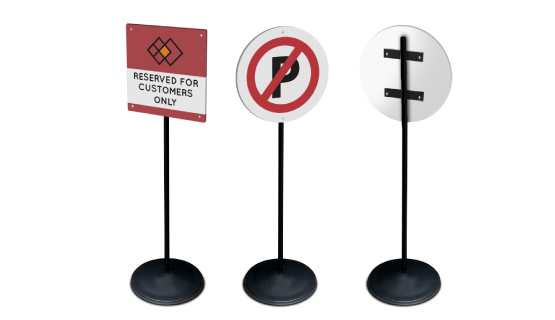
Print Reserved Parking Signage
- Information
- Artwork Preparation
- Templates
- FAQ
Benefits of Reserved Parking Signage
Let a Passerby Know About Your Business
Reserve Your Parking Spots
Improve Brand Recognition
Outdoors marketing is one of the most efficient ways to promote a brick-and mortar business. Simply place a reserved parking signage outside your store, restaurant, or bar to reserve your employees parking spots. Gogoprint’s reserved parking signage are easy to assemble and transport, which makes them a perfect item to make your employee feel valuable.
Choose between different shapes to create a powerful marketing material that will serve you for years. Gogoprint will make sure to provide you with the high-quality print at affordable prices. Place your order today and get free delivery across the country.
Please follow our artwork preparation guidelines to ensure that your artwork file is set up correctly.
-
1. Keep your content within a 3 mm safety margin
To ensure that no important elements (text, graphics, images) get cut off from your paper product, make sure to keep such elements at least 3 mm away from the edge of your finished product dimensions. Click here to know how to set up 3 mm safety margin.
-
2. Use CMYK colour mode
Except for silkscreen and pad printing, files should be prepared in CMYK colour mode. Keep in mind that if the setup is wrong, colours on the finished product may differ from the file you sent. Here is how to set your artwork to CMYK colour mode in Adobe Illustrator.
-
3. Use an image resolution of at least 150 DPI
To avoid blurriness, use only images and graphics that have a resolution of 150 DPI or more. Before sending your files, make sure to embed your images into the file.
-
4. Use the right values for grey elements
When setting up grey elements, set the black color (K) to a percentage between 0 and 100, and keep all other colors (C, M, and Y) equal to 0%.
-
5. Use the right values for black elements
When setting up black text, thin lines and small elements, use pure black, (i.e. C = 0, M = 0, Y = 0, K = 100). Text, thin lines, and small elements in pure black color should be set to overprint to avoid white gaps around the text. It will give a solid edge to those elements.
-
6. Use maximum 2 colours for lines that are finer than 2 pt
If lines are 2 pt thick or less, use only 1 or 2 colours. 4 colours may be used for thicker lines.
-
7. Convert all fonts to outlines, or embed them in your file
To avoid issues with fonts when submitting your file(s), make sure to convert fonts to outlines, or to embed all fonts when saving to PDF.
-
8. Save and upload your artwork files as PDF/X-1a
The best format for submitting print-ready files is PDF, under the PDF/X-1a standard. Where possible, submit your files in PDF format. See why PDF/X-1a is the right format for printing.
-
9. Check for overprint
Make sure that no elements are set on overprint, unless you need them to be.
Our free templates provide you with all the information you need to correctly prepare your artwork files for printing. Simply download the template that matches your desired product configuration.
If you have any questions about the product and ordering process, please have a look at our Frequently Asked Questions (FAQ) Click here!. If can't find your question in our FAQ section, you can reach our friendly customer support on +603 7890 1347.
-
1. What is the fastest delivery for Reserved Parking Signage?
The fastest delivery time for Reserved Parking Signage is undefined. Please note that you have to submit your order before 11:00 AM (AEST). Late payment or upload of your artwork might further delay your order. If you select Online Proof or Digital Proof Print during the checkout process, the production will only begin after your approval.
-
2. How will my product be delivered?
All of our products are delivered in a securely packed cardboard box.
-
3. I can't find what I'm looking for. Can I request a quote?
If you can't find what you need, please call our customer service team at the above-mentioned number to help you place an order. You can also request a quote from our customer service team for special product configurations that are not available on our website.
-
4. How can I upload my files?
Your file can be uploaded either before you checkout and pay, or after. Please note that uploading files late might result in a moved expected delivery date.
-
5. Which formats can I upload?
For Reserved Parking Signage, please upload your files using the PDF format.
ggp in apac
contact us
- MY Gogoprint Sdn. Bhd.
Suite 2.03, Level 2, Wisma E & C,
No.2 Lorong Dungun Kiri,
Damansara Heights,
50490 Kuala Lumpur
Email: info@gogoprint.com.my
Phone: +603 7890 1347
WA: 6531593042
Mon - Fri, 9:00AM to 6:00PM Sat, 10:30AM to 3:00PM)
- MY Gogoprint Sdn. Bhd.
Suite 2.03, Level 2, Wisma E & C,
No.2 Lorong Dungun Kiri,
Damansara Heights,
50490 Kuala Lumpur
E-mail:Suite 2.03, Level 2, Wisma E & C,
No.2 Lorong Dungun Kiri,
Damansara Heights,
50490 Kuala Lumpur
Phone: +603 7890 1347
WA: 6531593042
Mon - Fri, 9:00AM to 6:00PM Sat, 10:30AM to 3:00PM)




© 2015-2024 All Rights Reserved by Gogoprint, Inc.












June 27, 2022
Product