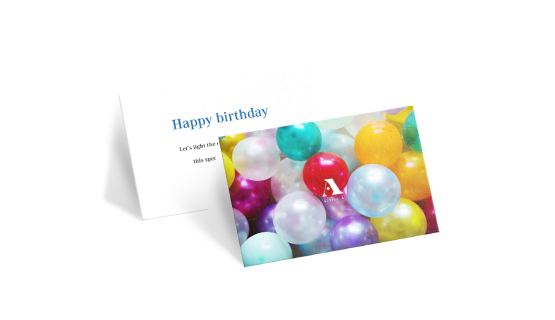
Print Folded Greeting Cards
Folded Greeting Cards are one of the most versatile marketing tools for any business. They are a quick and inexpensive way to share your contact details with business partners or new potential clients and play an important role in creating a lasting first impression.
Select one of the options below to get started

Upload Your Design
Click here to select your product options and to upload your print-ready artwork.

Let Us Design Or Adjust Your Artwork
Click here if you want us to design or you need help to create a ready-to-print file (e.g. editing of formatting).

Browse Our Templates
Select this option to browse our templates and create your artwork online
Select one of the options below to get started
Upload Your Design
Click here to select your product options and to upload your print-ready artwork.
Let Us Design Or Adjust Your Artwork
Click here if you want us to design or you need help to create a ready-to-print file (e.g. editing of formatting).
Browse Our Templates
Select this option to browse our templates and create your artwork online
Details about ordering Folded Greeting Cards
- If you would like to order folded greeting cards in a custom format, please click "Need a custom format" and specify the dimensions of the unfolded greeting card.
- Please follow our artwork guidelines to ensure an optimal print result.
- We do not recommend single-sided lamination due to the possibility of curling occurring.
- Looking for design service do look:
here!
- Information
- Artwork Preparation
- Templates
- FAQ
Benefits of Folded Greeting Cards
Send Personalised Greetings
Build Lasting Relationships
Engage With Your Customers
Printing greeting cards helps your business build long-lasting relationships with people who matter the most - your customers. Send out traditional holiday or birthday greeting cards to customers or your loved ones, and customise them with a personalised message and logo. Sending out personalised wishes makes your customers feel more valued, and helps you connect and build stronger relationship with your customers.
Gogoprint offers both one-sided and two-sided Greeting Card printing. We have a wide variety of formats and paper types for you to choose from. You can also have an option of adding a nice finishing touch to your Greeting Cards with either glossy or matte lamination. Place your order today for free and fast delivery.
Please follow our artwork preparation guidelines to ensure that your artwork file is set up correctly.
-
1. Add 3 mm of bleed
During the production of paper products, slight cutting imperfections are to be expected - cutting can be off by a couple of millimeters from the cutting line. To allow leeway for such imperfections, you should add 3 mm of bleed on all edges of your artwork. Make sure all colors, background pictures, and elements extend to the edge of the bleed area, to avoid the appearance of white borders on certain edges after cutting. Learn more how to set up the bleed here.
-
2. Keep your content within a 3 mm safety margin
To ensure that no important elements (text, graphics, images) get cut off from your paper product, make sure to keep such elements at least 3 mm away from the edge of your finished product dimensions. Click here to know how to set up 3 mm safety margin.
-
3. Fit your artwork to the printable area
Ensure that the artwork files that you upload are compatible with the printable area of the product that you wish to order. You can find details about printable area inside the product configurator by clicking on the images.
-
4. Use CMYK colour mode
Except for silkscreen and pad printing, files should be prepared in CMYK colour mode. Keep in mind that if the setup is wrong, colours on the finished product may differ from the file you sent. Here is how to set your artwork to CMYK colour mode in Adobe Illustrator.
-
5. Use an image resolution of at least 300 DPI
To avoid blurriness, use only images and graphics that have a resolution of 300 DPI or more at actual size. Before sending your files, make sure to embed your images into the file. Read more about how to check the resolution of your assets.
-
6. Use the right values for grey elements
When setting up grey elements, set the black color (K) to a percentage between 0 and 100, and keep all other colors (C, M, and Y) equal to 0%.
-
7. Use the right values for black elements
When setting up black text, thin lines and small elements, use pure black, (i.e. C = 0, M = 0, Y = 0, K = 100). Text, thin lines, and small elements in pure black color should be set to overprint to avoid white gaps around the text. It will give a solid edge to those elements.
-
8. Use maximum 2 colours for lines that are finer than 2 pt
If lines are 2 pt thick or less, use only 1 or 2 colours. 4 colours may be used for thicker lines.
-
9. Convert all fonts to outlines, or embed them in your file
To avoid issues with fonts when submitting your file(s), make sure to convert fonts to outlines, or to embed all fonts when saving to PDF.
-
10. Save and upload your artwork files as PDF/X-1a
The best format for submitting print-ready files is PDF, under the PDF/X-1a standard. Where possible, submit your files in PDF format. See why PDF/X-1a is the right format for printing.
-
11. Keep a safety margin of 5 mm around folding lines
For products with a fold, keep a safety margin of 5 mm on either side of the folding line, to ensure that your content is safe.
-
12. Check for overprint
Make sure that no elements are set on overprint, unless you need them to be.
Our free templates provide you with all the information you need to correctly prepare your artwork files for printing. Simply download the template that matches your desired product configuration.
If you have any questions about the product and ordering process, please have a look at our Frequently Asked Questions (FAQ) Click here!. If can't find your question in our FAQ section, you can reach our friendly customer support on +603 7890 1347.
-
1. What is the fastest delivery for ?
The fastest delivery time for is undefined. If your order is shipped to an address in Kuala Lumpur, the shortest delivery time is 1 business day. Please note that you have to submit your order before 12:00 PM. Late payment or upload of your artwork might further delay your order. If you select Online Proof or Digital Proof Print during the checkout process, the production will only begin after your approval.
-
2. Which production techniques are used?
Depending on the quantity that you order, we use either digital or offset printing. In any case, we rely on the most technologically advanced printing equipment to guarantee the highest printing quality for our business cards.
-
3. How will my product be delivered?
All of our products are delivered in a securely packed cardboard box.
-
4. I can't find what I'm looking for. Can I request a quote?
If you can't find what you need, please call our customer service team at the above-mentioned number to help you place an order. You can also request a quote from our customer service team for special product configurations that are not available on our website.
-
5. How can I upload my files?
If your artwork contains more than one page, you can either upload a single file which contains all pages, or upload separate files each containing one page. Your file(s) can be uploaded either before you checkout and pay, or after. Please note that uploading files late might result in a moved expected delivery date.
-
6. Which formats can I upload?
The best format for submitting print-ready files is PDF, under the PDF/X-1a standard. Learn how to save your artwork using PDF/X-1a standard in Adobe Illustrator. However, you can also upload your file in JPEG, PNG, PSD, EPS, TIFF or AI format for an additional fee of RM 25.00. Our graphic designers will then convert your file into a print-ready PDF file.
ggp in apac
contact us
- MY Gogoprint Sdn. Bhd.
Suite 2.03, Level 2, Wisma E & C,
No.2 Lorong Dungun Kiri,
Damansara Heights,
50490 Kuala Lumpur
Email: info@gogoprint.com.my
Phone: +603 7890 1347
WA: 6531593042
Mon - Fri, 9:00AM to 6:00PM Sat, 10:30AM to 3:00PM)
- MY Gogoprint Sdn. Bhd.
Suite 2.03, Level 2, Wisma E & C,
No.2 Lorong Dungun Kiri,
Damansara Heights,
50490 Kuala Lumpur
E-mail:Suite 2.03, Level 2, Wisma E & C,
No.2 Lorong Dungun Kiri,
Damansara Heights,
50490 Kuala Lumpur
Phone: +603 7890 1347
WA: 6531593042
Mon - Fri, 9:00AM to 6:00PM Sat, 10:30AM to 3:00PM)




© 2015-2024 All Rights Reserved by Gogoprint, Inc.







