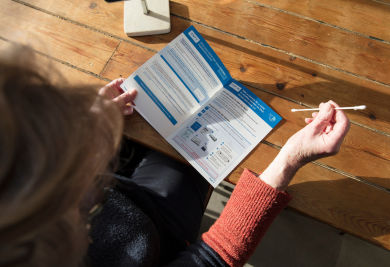It is time for some more knowledge about design and artwork closing on the Gogoprint blog today! The topic of the day will be how to set up black and grey elements in your artwork to ensure the highest print quality and truthful colors. Black and grey are widely used in graphic design, but that does not mean that you don’t have to be careful when setting them up. Because really, you do!
As you may know, in the CMYK color scheme there are a (wide) variety of combinations that can yield a similar looking color. The same is true for black and grey. See the image below for a visual example of what we mean here. However, the physical color that comes out after printing might look quite different. That is why there are some best practices to follow if you want your black and grey areas and elements to come out in print the way that they look on your computer screen.
Do you see a big difference between these two tones of black? Because I sure don’t, but it will matter a lot for the quality of your printed products.
Black areas and elements
To make sure that the black in your artwork comes out pitch black, deep and intense, it’s actually quite simple. First you have to make a distinction based on the size of the element that you want to set the color for.
If you’re working on a small element, such as thin lines, fonts or any other small black shape, make sure to set your black to C:0%, M:0%, Y:0%, K:100%. This is just like the color that is picked on the left side of the screenshot above.
If you are working on large elements, like a logo, large text, your business card’s background , or entire areas of the artwork for instance, you need to set the black to C:30%, M:0%, Y:0%, K:100%. This is the only way to have a truthful black in your prints.
Grey areas and elements
Similarly to black, the CMYK combination that you use to set up your grey elements and areas will determine the eventual quality of the color on your prints. True grey is an intermediary color between black and white, and therefore there is only one correct way to set up the grey in your artwork. Notwithstanding the size of the grey elements you are working on, you should always set C, M, and Y to 0%, and K anywhere between 0% and 100% depending on how dark you need your grey. See below for an example.
If you set up grey colors with a combination of C, M, and Y as well, the grey will become overloaded and complex as it will be made up of multiple colors. This can result in strange results upon printing.
For instance, this is wrong:
That’s it for today! Although this sounds very simple (which it is) a lot of artworks include black and grey elements that are set up in the wrong way. Of course, our artwork closing team checks this and corrects eventual mistakes to ensure that your prints come out perfect. However, our artwork closers would highly appreciate it if you could give them a helping hand :)
Anyways, good weekend, and stay posted for more knowledge and tips!