
4.6/5
418 reviews
 Low Prices Guaranteed
Low Prices Guaranteed Design Services
Design Services Fast & On-Time Delivery
Fast & On-Time Delivery Credit Terms Available
Credit Terms AvailableFree Delivery We offer 48-hours delivery for most of Malaysia
Focus on Growing Your Business, and leave the details to us!
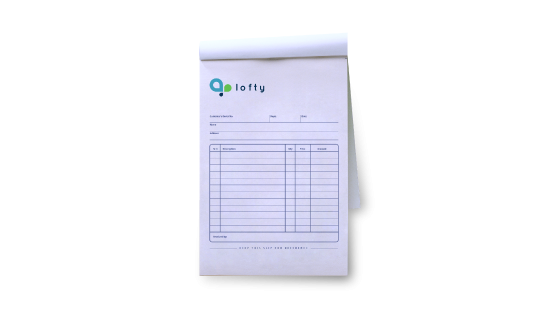
Print n
- Information
- Artwork Preparation
- Templates
- FAQ
Benefits of Bill Books
Brand Your Daily Operations
Enhance Recognition Among the Receivers
Look Professional and Sleek
Branded Bill Books, also known as Invoice Books, are an integral part of a company’s daily operations. Print them for your finance and accounting departments to always keep track of your income and spendings. Branded bill books also tell receivers who they received the invoice from.
To reflect your corporate branding, choose from a variety of bill book printing options, such as color, paper type, size and format, and a number of plies and sheets. With Gogoprint you will receive the best print quality at affordable prices. Place your order today to get free delivery across the country.
Please follow our artwork preparation guidelines to ensure that your artwork file is set up correctly.
-
1. Add 3 mm of bleed
During the production of paper products, slight cutting imperfections are to be expected - cutting can be off by a couple of millimeters from the cutting line. To allow leeway for such imperfections, you should add 3 mm of bleed on all edges of your artwork. Make sure all colors, background pictures, and elements extend to the edge of the bleed area, to avoid the appearance of white borders on certain edges after cutting. Learn more how to set up the bleed here.
-
2. Keep your content within a 3 mm safety margin
To ensure that no important elements (text, graphics, images) get cut off from your paper product, make sure to keep such elements at least 3 mm away from the edge of your finished product dimensions. Click here to know how to set up 3 mm safety margin.
-
3. Use CMYK colour mode
Except for silkscreen and pad printing, files should be prepared in CMYK colour mode. Keep in mind that if the setup is wrong, colours on the finished product may differ from the file you sent. Here is how to set your artwork to CMYK colour mode in Adobe Illustrator.
-
4. Use an image resolution of at least 300 DPI
To avoid blurriness, use only images and graphics that have a resolution of 300 DPI or more at actual size. Before sending your files, make sure to embed your images into the file. Read more about how to check the resolution of your assets.
-
5. Use the right values for grey elements
When setting up grey elements, set the black color (K) to a percentage between 0 and 100, and keep all other colors (C, M, and Y) equal to 0%.
-
6. Use the right values for black elements
When setting up black text, thin lines and small elements, use pure black, (i.e. C = 0, M = 0, Y = 0, K = 100). Text, thin lines, and small elements in pure black color should be set to overprint to avoid white gaps around the text. It will give a solid edge to those elements.
-
7. Use maximum 2 colours for lines that are finer than 2 pt
If lines are 2 pt thick or less, use only 1 or 2 colours. 4 colours may be used for thicker lines.
-
8. Convert all fonts to outlines, or embed them in your file
To avoid issues with fonts when submitting your file(s), make sure to convert fonts to outlines, or to embed all fonts when saving to PDF.
-
9. Save and upload your artwork files as PDF/X-1a
The best format for submitting print-ready files is PDF, under the PDF/X-1a standard. Where possible, submit your files in PDF format. See why PDF/X-1a is the right format for printing.
-
10. Check for overprint
Make sure that no elements are set on overprint, unless you need them to be.
Our free templates provide you with all the information you need to correctly prepare your artwork files for printing. Simply download the template that matches your desired product configuration.
If you have any questions about the product and ordering process, please have a look at our Frequently Asked Questions (FAQ) Click here!. If can't find your question in our FAQ section, you can reach our friendly customer support on +603 7890 1347.
-
1. What is the fastest delivery for n?
The fastest delivery time for n is d. Please note that you have to submit your order before 12:00 PM. Late payment or upload of your artwork might further delay your order.
-
2. Which production techniques are used?
Depending on the quantity that you order, we use either digital or offset printing. In any case, we rely on the most technologically advanced printing equipment to guarantee the highest printing quality for our business cards.
-
3. How will my product be delivered?
All of our products are delivered in a securely packed cardboard box.
-
4. Which formats can I upload?
For n, please upload your files using the PDF format.
ggp in apac
contact us
- MY Gogoprint Sdn. Bhd.
Suite 2.03, Level 2, Wisma E & C,
No.2 Lorong Dungun Kiri,
Damansara Heights,
50490 Kuala Lumpur
Email: [email protected]
Phone: +603 7890 1347
WA: 6531593042
Mon - Fri, 9:00AM to 6:00PM Sat, 10:30AM to 3:00PM)
- MY Gogoprint Sdn. Bhd.
Suite 2.03, Level 2, Wisma E & C,
No.2 Lorong Dungun Kiri,
Damansara Heights,
50490 Kuala Lumpur
E-mail:Suite 2.03, Level 2, Wisma E & C,
No.2 Lorong Dungun Kiri,
Damansara Heights,
50490 Kuala Lumpur
Phone: +603 7890 1347
WA: 6531593042
Mon - Fri, 9:00AM to 6:00PM Sat, 10:30AM to 3:00PM)




© 2015-2024 All Rights Reserved by Gogoprint, Inc.











March 28, 2023
fast
April 2, 2021
QUICK ORDER, easy delivery