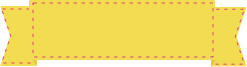Need help? Call us at +603 7890 1347
Most Popular
Business Cards
Flyers & Leaflets
Booklets
Custom Displays, Banners and Signs
Large Format
Business Essentials
Stationery
Looking for inspiration?
Promotional Products
Design Services
Displays & Banners
Whether you're preparing for an
exhibition, conference,
trade fair, or other -
you've come to the right place.
Prices starting from RM 28.68
Design Service
Having trouble with your artwork?
Look no further, our design service
team are here to help!
How to reach us
![]() +603 7890 1347
+603 7890 1347
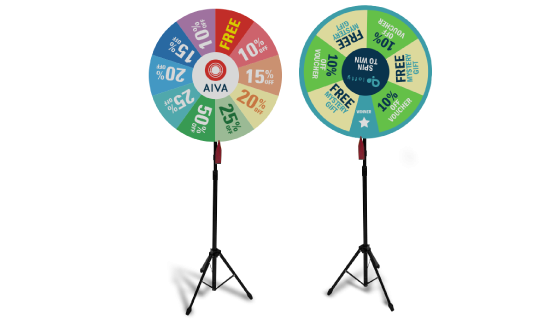
Print n
- Information
- Artwork Preparation
- Templates
- FAQ
Benefits of Wheel Of Fortune Stand
Reinforce Your Brand Identity
Consistent Communication
Look Professional And Build Trust
Wheel of fortunes are ideal for any promotional activities such as during events, roadshows or parties. The table top wheel of fortune is portable and convenient to be carried out for any events that you have. This wheel of fortune works well for all business types, as it is a good marketing strategy to draw customers to your event/ brand.
Wheel of fortune are an effective way to communicate to customers and to draw them to your brand.Choose from our range of wheel of fortunes available for the best product to suit your company.
Please follow our artwork preparation guidelines to ensure that your artwork file is set up correctly.
-
1. Add 3 mm of bleed
During the production of paper products, slight cutting imperfections are to be expected - cutting can be off by a couple of millimeters from the cutting line. To allow leeway for such imperfections, you should add 3 mm of bleed on all edges of your artwork. Make sure all colors, background pictures, and elements extend to the edge of the bleed area, to avoid the appearance of white borders on certain edges after cutting. Learn more how to set up the bleed here.
-
2. Keep your content within a 3 mm safety margin
To ensure that no important elements (text, graphics, images) get cut off from your paper product, make sure to keep such elements at least 3 mm away from the edge of your finished product dimensions. Click here to know how to set up 3 mm safety margin.
-
3. Use CMYK colour mode
Except for silkscreen and pad printing, files should be prepared in CMYK colour mode. Keep in mind that if the setup is wrong, colours on the finished product may differ from the file you sent. Here is how to set your artwork to CMYK colour mode in Adobe Illustrator.
-
4. Use an image resolution of at least 300 DPI
To avoid blurriness, use only images and graphics that have a resolution of 300 DPI or more at actual size. Before sending your files, make sure to embed your images into the file. Read more about how to check the resolution of your assets.
-
5. Use the right values for grey elements
When setting up grey elements, set the black color (K) to a percentage between 0 and 100, and keep all other colors (C, M, and Y) equal to 0%.
-
6. Use the right values for black elements
When setting up black text, thin lines and small elements, use pure black, (i.e. C = 0, M = 0, Y = 0, K = 100). Text, thin lines, and small elements in pure black color should be set to overprint to avoid white gaps around the text. It will give a solid edge to those elements.
-
7. Use maximum 2 colours for lines that are finer than 2 pt
If lines are 2 pt thick or less, use only 1 or 2 colours. 4 colours may be used for thicker lines.
-
8. Convert all fonts to outlines, or embed them in your file
To avoid issues with fonts when submitting your file(s), make sure to convert fonts to outlines, or to embed all fonts when saving to PDF.
-
9. Save and upload your artwork files as PDF/X-1a
The best format for submitting print-ready files is PDF, under the PDF/X-1a standard. Where possible, submit your files in PDF format. See why PDF/X-1a is the right format for printing.
Our free templates provide you with all the information you need to correctly prepare your artwork files for printing. Simply download the template that matches your desired product configuration.
If you have any questions about the product and ordering process, please have a look at our Frequently Asked Questions (FAQ) Click here!. If can't find your question in our FAQ section, you can reach our friendly customer support on +603 7890 1347.
-
1. What is the fastest delivery for n?
The fastest delivery time for n is d. Please note that you have to submit your order before 11:00 AM (AEST). Late payment or upload of your artwork might further delay your order. If you select Online Proof or Digital Proof Print during the checkout process, the production will only begin after your approval.
-
2. How will my product be delivered?
All of our products are delivered in a securely packed cardboard box.
-
3. I can't find what I'm looking for. Can I request a quote?
If you can't find what you need, please call our customer service team at the above-mentioned number to help you place an order. You can also request a quote from our customer service team for special product configurations that are not available on our website.
-
4. How can I upload my files?
Your file can be uploaded either before you checkout and pay, or after. Please note that uploading files late might result in a moved expected delivery date.
-
5. Which formats can I upload?
The best format for submitting print-ready files is PDF, under the PDF/X-1a standard. Learn how to save your artwork using PDF/X-1a standard in Adobe Illustrator. However, you can also upload your file in JPEG, PNG, PSD, EPS, TIFF or AI format for an additional fee of RM 25.00. Our graphic designers will then convert your file into a print-ready PDF file.
Subscribe to our newsletter!
Thanks for signing up! You are now subscribed to our newsletter
This email address has already been registered and subscribed
GGP in APAC
Get in touch
- MY Gogoprint Sdn. Bhd.
Suite 2.03, Level 2, Wisma E & C,
No.2 Lorong Dungun Kiri,
Damansara Heights,
50490 Kuala Lumpur
- Co Reg: 201601025679 (1196618-W)
- E-mail: [email protected]
Phone: +603 7890 1347
(Mon - Sat, 9 AM to 6 PM )
We are not accepting any walk-ins. Visits are by appointments only


SECURED SERVER
256-bit encrypted
SAFE BROWSING
Verified by Google

Not Sure How to Order? Give Us A Call At +603 7890 1347
Do You Have Any Questions?
Our team will help you select the right product and get your order delivered in no time.
You can also call us
+603 7890 1347